In microstation there are 4 common types of dimension errors.
- Overridden text (whose text has been edited.)
- Dropped dimensions (that have been dropped to elements.)
- Non Associative dimensions (that were placed with the association lock off or were not snapped to an element correctly.)
- Lost Associative dimensions (that have failed associations. The dimension displays with a heavy dashed line.)
"Dimension Audit" Command helps to find dimension errors in microstation.
Key-in: DIMENSION AUDIT
Pulldown Menu : UTILITIES => DIMENSION AUDITSteps:
- When you load command Dimension Audit command window opens. In that can see 4 icons for errors as mansion above.
- Select the preferred error type you want to audit or select all.
- Then click “Dimension Audit Find” icon to Begin the search for the dimensions in an area of the active view.
- In "Report tab" can see the total number of audited dimension number and errors.
- The navigation controls highlight each problem dimension with a ellipse and zoom in on the area in the active view.
- The erred dimensions are highlighted individually with an ellipse (for illustration purpose I have combined all that in to one image )
Tip : To separate string dimensions use "drop element " command with "dimensions" set "to segments".
Similer Autocad Command : Reset dimension text value
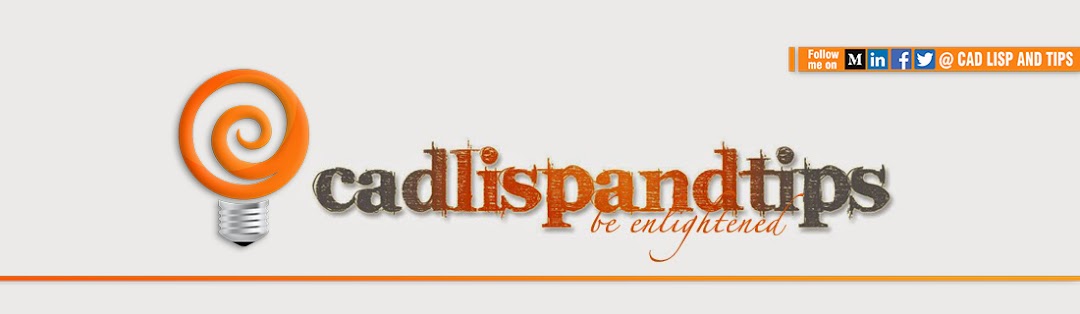







No comments:
Post a Comment